BITAXE
Thank you for mining with Megawatt!
We truly appreciate your trust in Megawatt. As a token of our gratitude, we’re excited to share this Bitaxe Bitcoin miner with you. It’s a powerful, compact way to participate directly in the Bitcoin network from your home!
Below, you’ll find quick setup instructions to get you mining in no time!
Bitaxe setup instructions
- To provide and maintain our websitea. Plug the provided power cord and adapter into a wall outlet to power on the Bitaxe.
- Initial Connectiona. Once turned on, you should use your phone, laptop, or computer to find and connect to the Wi-Fi signal that starts with “Bitaxe...”b. A browser that says, “Network Configuration” should pop up.c. If a browser doesn’t open, type the default IP Address 192.168.4.1 into a browser.d. If prompted, do not select “Connect Automatically”.
- Configuring Your Home Wi-Fi
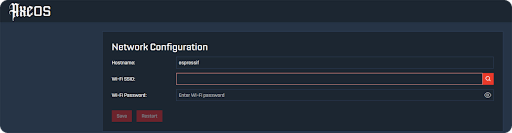 a. Enter your home Wi-Fi SSID and password shown here (you can scan available networks by using the magnifying glass to the right).b. You may leave the hostname alone if you like, or rename it something like “bitaxe”.c. Click “save” and then “restart” to reboot the Bitaxe on your network.d. Disconnect from Bitaxe... Wi-Fi and reconnect to the same home Wi-Fi that the Bitaxe is now set up to.e. You won’t need to connect to the Bitaxe… Wi-Fi again unless you want to reconfigure it. Only if you want to restart this process, you can press “boot” on the Bitaxe itself.
a. Enter your home Wi-Fi SSID and password shown here (you can scan available networks by using the magnifying glass to the right).b. You may leave the hostname alone if you like, or rename it something like “bitaxe”.c. Click “save” and then “restart” to reboot the Bitaxe on your network.d. Disconnect from Bitaxe... Wi-Fi and reconnect to the same home Wi-Fi that the Bitaxe is now set up to.e. You won’t need to connect to the Bitaxe… Wi-Fi again unless you want to reconfigure it. Only if you want to restart this process, you can press “boot” on the Bitaxe itself. - Accessing AxeOSa. After rebooting, the Bitaxe will start mining and display information on its screen.
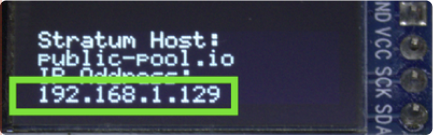 b. Note the IP address on your screen, this is how you will access the AxeOs through a browser.c. Open a browser and type the IP address to access the AxeOS dashboard, where you can monitor and adjust settings at any time.
b. Note the IP address on your screen, this is how you will access the AxeOs through a browser.c. Open a browser and type the IP address to access the AxeOS dashboard, where you can monitor and adjust settings at any time.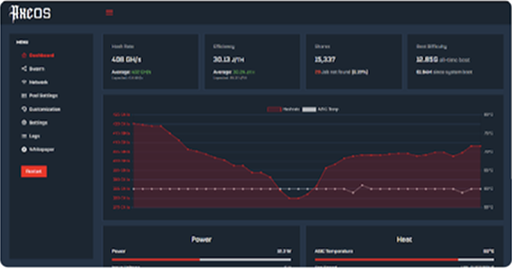
- AxeOs Configurationa. To solo mine to your own address, under “Pool Settings” tab, change “Stratum Host” to “public-pool.io”, “Stratum Port” to “21496”, “Stratum User” to “your bitcoin address” ex, bc1q…, then change “Password” to “x”. You’ll need to hit save then restart for changes to occur.
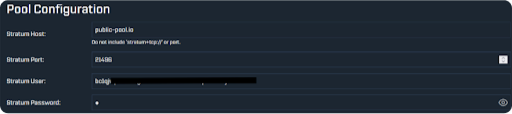 b. You're now solo mining!c. On your AxeOs website, you can go to “Dashboard” and scroll down to “Pool (primary)” and click the URL to see the pool you are mining to.d. Feel free to explore and change other Bitaxe settings to your liking.
b. You're now solo mining!c. On your AxeOs website, you can go to “Dashboard” and scroll down to “Pool (primary)” and click the URL to see the pool you are mining to.d. Feel free to explore and change other Bitaxe settings to your liking.
Happy hashing!
The Megawatt Team
The Megawatt Team
